
Autopilots
The On-board Flight Computer (in the center of the lower panel) controls
all autopilot functions, including the "stock" functions like "prograde",
"retrograde", "killrot", and so on. If the flight
computer is not operating for any reason, you will not be able to run
any autopilot functions. There is also a backup FC Backup Display on the
mid panel, so you can keep track of things while doing the actual flying.
By clicking DISP and 1 on the keyboard of the lower panel, you will see
the details of the currently running program if any in the FC Display.
Alternatively and more conveniently you can also press "D" followed
by "1" to get the same effect.
For stock autopilot functions, you can press on your usual key to load and engage the autopilot. You can also use a more complicated way using the autopilot's name in the flight computer (eg: "PRO202SPEC0" for the killrot function). See the list below for details on all the functions available through the programmed flight computer.
Four additional new autopilot modes have been included in the DeltaGliderIII release. The ASCENT, REENTRY, AUTOHOVER and AUTO-DESCENT. For these modes, there are now keyboard shortcuts and you are required to input the autopilot commands through the flight computer interface directoy by keyboard or by clicking on the lower panel keyboard buttons.
1- AVAILABLE AUTOPILOT FUNCTIONS AND THIEIR USE
The following autopilot functions are available via the flight computer:
PRO200SPEC0 Killrot - Kills vessel rotation
PRO200SPEC1 Prograde - Orients the vessel prograde
PRO200SPEC2 Retrograde - Orients the vessel retrograde
PRO200SPEC3 Normal - Orients the vessel normal
to prograde path
PRO200SPEC4 Antinormal - Orients the vessel anti-normal
to prograde path
PRO200SPEC5 Horizon level - Maintains the vessel's
pitch and roll at 0°
PRO200SPEC6 Holdalt - Maintains the vessel's attitude
as it was when the pilot was engaged
PRO104SPECx Re-entry autopilot (where "x" is your
desired Angle of Attack; the default is "PRO104SPEC40")
PRO903SPECx Ascent autopilot (where "x" is the
desired launch heading in deg; e.g.: PRO903SPEC42)
PRO200SPEC7 Auto-hover - Maintains level attitude
and constant vertical speed (hover, climb or descend)
PRO200SPEC8 Auto-descent - Maintains proper rate
of descent and performs a vertical hover landing at -1 m/s
Operating the autopilot
You must first LOAD an autopilot and then EXECUTE it. To do so, you can
either click on the flight computer's keyboard with your mouse, or type
on your real keyboard (for a full list of commands via your real keyboard,
see the keyboard chart.
For example typing on your real keyboard: "P104S40" will translate to
"Pro 104 Spec 40" and load the Re-entry autopilot; "P903S42"
will load the Ascent autopilot with a launch heading of 42 degrees.
2- ASCENT AUTOPILOT
An example:
If you want to start from Cape Canaveral, headed for ISS, you can use
the PRO903 function - it will bringo you into 210km circular orbit with
an Eccentricity of approx. 0.0004. For ISS, we can launch at 43° or 135°.
This depends on whether the station is passing over your launch site from
diagonally upwards (SE->NW) or diagonally downwards (NW->SE). If
you load the scenario "Landed at KSC", the station passes upwards, so
the SPEC should be 43°.
To engage the ascent autopilot in our example, follow this procedure:
1. Type on your real keyboard: CP903S43 (RETURN) (the "C" key ensures
that a previous autopilot is unloaded and the display cleared for input),
or load PRO903SPEC43 into the flight computer with your mouse and click
"ENT".
2. Take off.
3. Engage the autopilot by pressing the "E" key on your real keyboard,
or click "EXE" on the flight computer keypad.
4. When you see the message "ENGAGE turbo pump" in the right Status Display
on your mid planel engage the turbo pump (it's on the lower panel - or
press BACKSPACE).
5. Enjoy the ride.
6. The autopilot should peform Main Engine Cut-Off automatically as orbital
Eccentricity approaches 0. For this scenario, that should take place at
approximately 210km.
CAUTION: Do not press Num-5
(the killrot autopilot) or engage any other "stock" autopilot
by keyboard before engaging the Ascent Autopilot. The "stock"
autopilots will automatically unload the Ascent program and run their
own and you will have to type the whole sequence in again. Fly the ship
manually until you execute the Ascent autopilot.
The DGIII comes with the option of making custom Ascent Programs for the autopilot, so you can launch into different orbits, depending on need and/or planets. See the Appendix for further details on how to set up your own ascent profiles.
3- RE-ENTRY AUTOPILOT
Loading and executing is the same procedure as before. Type on your real keyboard: CP104S40 (RETURN), and key "E" to execute, or load the program using the flight computer keypad. Read the reentry tutorial for further details on re-entry. During re-entry you will be able to monitor the hull temperature status using the DISP 3 mode of the central MFD on the mid panel. You will also note there the current setting for you AoA. Alternatively, monitoring DISP 1 will give you full details on the Re-entry pilots current settings.
3- MAKE YOUR OWN ASCENT AUTOPILOT
Look in the folder Sound/DeltaGliderIII/PROG. The text files in this directory
are the autopilot instructions. They will each contain something like
this:
PROGNAME: Ascent program to ISS
TYPE: ASCENT
ALT: 75 PITCH: 10
ALT: 500 PITCH: 10
ALT: 1000 PITCH: 10
ALT: 1000 SNMSG: ENGAGE TURBO PUMP!
ALT: 1200 PITCH: 70
ALT: 20000 PITCH: 65
ALT: 25000 SNMSG: CLOSE AIR INTAKE!
ALT: 40000 PITCH: 60
ALT: 60000 PITCH: 55
ALT: 80000 PITCH: 50
ALT: 100000 PITCH: 45
ALT: 125000 PITCH: 40
ALT: 150000 PITCH: 35
ALT: 200000 PITCH: 30
ALT: 240000 PITCH: 25
ALT: 260000 PITCH: 20
ALT: 290000 PITCH: 15
ALT: 320000 PITCH: 0
ALT: 400000 PITCH: 0
ENDPROG:
You can change the altitudes (ALT:), pitch angles (PITCH:), and messages (SNMSG:) to suit your tastes. For instance, in this file, at 1200m altitude, the autopilot will set the pitch to 10 degrees. At 25,000 meters, the autopilot will send a message to you saying "CLOSE AIR INTAKE!" (messages from the autopilot will be accompanied by an audible chime).
If you want to create your own ascent autopilots, you can
create files with names in the format of: PRO<three-digit number>SPEC.txt.
The three-digit number you specify in the filename will be the flight
computer's cue to load that particular program. For instance, if you create
an ascent autopilot function called "PRO527SPEC.TXT", you call
it from the flight computer by clicking "PRO", "5"
"2" "7", "SPEC", followed by the heading
you want to launch at, then "ENT" and "EXE" to load
and execute the program.
4- LAUNCH CONSIDERATION
To reach an orbiting object such as the International Space Station, you will need to launch your DeltaGlider 2 from Earth during what is called a "launch window"-- the period of time when you will be able to reach the location of your target object. The launch window will occur when the object you are trying to reach is directly above your launch point (see the Map MFD). The proper heading is then determined by the inclination of the object's orbit relative to your position. In the case of the ISS, your launch heading (known as your "launch azimuth") should be 42° if the curve of ISS's orbit is RISING away from you on the Map MFD, and your launch heading should be 135° if the curve is FALLING away.
In the image below, you can see that your launch azimuth should be 42° in order to reach ISS. If you use the ASCENT autopilot to do this, you should enter PRO903SPEC42 into the flight computer to set your launch azimuth to 42°.Note that if you wait until the ISS itself has reached your location and then launch, you may be able to reach it in less than half an orbit.
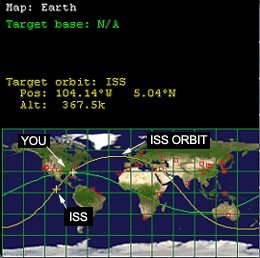
To find the launch Azimuth for another target the formulae is:
Launch Azimuth = arcsin (cos (desired_orbital_inclination) / cos (launch_ latitude))
Note that it is impossible to launch at smaller orbital inclinations than your launch latitude.
