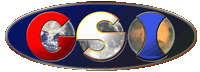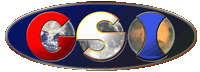2) A sufficiently short time interval is essential
to the accuracy of the simulation. If the time interval is too long,
then the simulation will not produce good, or expected, results. If
necessary, you can extend the total time of the simulation, by selecting
all the values in the last row, and then filling down as far as you
wish (and have sufficient RAM to allow), but this will require also
editing the Chart Source Data, for the graphs, and some of the formulas,
for the Measurements, in order to reflect the additional data (replace
"1827" by whatever is now the number of the last row).
3) Cell A15, in Sheet1, cannot be set to determine
the time interval, automatically - by dividing the period by the number
of iterations - if the eccentricity is greater than or equal to 1.
This is because such an eccentricity defines an open orbit, which
has no period upon which to base such a calculation; much of the spreadsheet
will be filled with error indications. Enter a specific time interval,
manually.
4) Check that Cell A21, in Sheet1, is set properly.
When using non-constant time intervals, the time interval may be considerably
shortened during some parts of the orbit, and this may result in the
graphs' displaying only a very short line (or nothing at all, if the
very short line is outside the range of a graph). In this case, you
can try lengthening the time interval (Cell A15, in Sheet1), or using
constant time intervals, instead.
5) Graphs must be properly scaled. If the graph does
not show the orbit as expected, or at all, this may be because the
scaling of the graph axes has resulted in the orbit's being outside
the display range. You can check the periapsis and apoapsis (if appropriate)
distances (Cells A76 and A79, in Sheet1, respectively), to see what
range may be desirable to display, on the graphs.
6) Be sure that Cell A26, in Sheet1, is set correctly,
in accordance with the input method being used. Especially, you cannot
generate an orbit from Orbital Elements, if there aren't any; much
of the spreadsheet will be filled with error indications.
7) Generating an open orbit, from Orbital Elements,
requires a periapsis distance. This is because open
orbits have no semimajor axis (a). So, be sure that you have entered
a periapsis distance, in Cell C7, if you are defining an orbit having
e>=1, in OEcalc; otherwise, much of the spreadsheet will be filled
with error indications.
8) Mean Anomaly cannot be applied to open orbits.
If you are defining an orbit having e>=1, in OEcalc, then Cell
C28 must not be set to "yes", or "y"; otherwise,
the calculation of State Vectors will fail, and much of the spreadsheet
will be filled with error indications. Use True Anomaly, to define
the current position, for open orbits. Also, regardless of which input
method is used, the column in Sheet1, for displaying Mean Anomaly
(M.A.), will not display meaningful numbers if the eccentricity is
greater than or equal to 1.
9) Keep in mind that the displayed orbit is generated
from the initial point - which, in the case of orbits defined by Orbital
Elements, is determined from the specified True Anomaly or Mean Anomaly
(Cell A22 or Cell C22, in OEcalc, respectively). If, for example,
you are trying to generate a parabolic orbit, and you see only half
a parabola, it may be because you have defined the True Anomaly as
being zero, which is at periapsis; so, all you see is the orbit after
periapsis. Try setting the true anomaly back a bit, like maybe 270
(90deg. before periapsis), to see the orbit both approaching, and
receding from, periapsis (for very eccentric [flat] hyperbolic orbits,
this may be too far back, so set the True Anomaly closer to zero,
like maybe 315; experiment, to see what works).